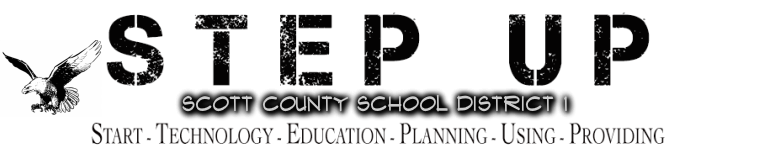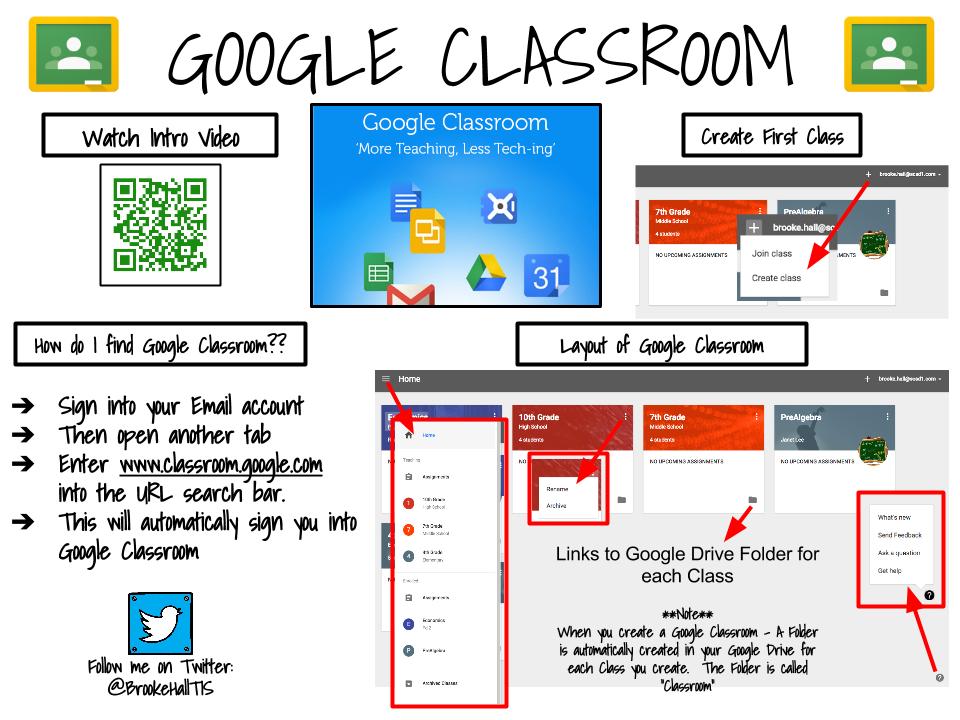Classroom is designed to help teachers create and collect assignments paperlessly, including time-saving features like the ability to automatically make a copy of a Google Document for each student. It also creates Drive folders for each assignment and for each student to help keep everyone organized.
Students can keep track of what's due on the Assignments page and begin working with just a click. Teachers can quickly see who has or hasn't completed the work, and provide direct, real-time feedback and grades right in Classroom. Get started by creating your first class with instructions below. Also, check out the video and the many ways Google Classroom is being used by many other teachers below.
Students can keep track of what's due on the Assignments page and begin working with just a click. Teachers can quickly see who has or hasn't completed the work, and provide direct, real-time feedback and grades right in Classroom. Get started by creating your first class with instructions below. Also, check out the video and the many ways Google Classroom is being used by many other teachers below.
Click this link for more info:
Google Classroom Help Center
Google Classroom Help Center
Google Classroom (http://classroom.google.com) is available to schools with a Google Apps for Education (GAfE) domain. Classroom is a way to get all of your students in one place and allows you to easily assign work and for students to turn it in.
Check out the many ways you can use Google Classroom:
Plus...
Check out the many ways you can use Google Classroom:
- 60+ Ways to use Google Classroom or GAFE (Google Apps for Education)
- 50 Things you can do with Google Classroom
Plus...
- Sharing Resources: Google Classroom allows you to take a document, video or link and push it out to your students.
- Create a Lesson: More than simply assigning work to students, Google Classroom allows you to build an assignment. Include a description and attach multiple documents, links and videos. This puts the entire lesson in one place.
- Make Class Announcements: Google Classroom gives you a place to post your announcements. Unlike a website with one way communication, students can comment back on the announcement.
- Go Paperless: Using Google Docs you no longer need to collect and pass out paper. You can assign students a blank Google Doc or use a template that your students will fill out. Google Classroom creates a copy for each student and gives them a turn in button for when they are done.
- Simplify the Turn In Process: When using Google Documents, notoriously students forget to change the sharing settings or to turn in their work. Google Classroom eliminates this issue by placing the document in the teacher and the students Google Drive immediately. Students simply need to “turn in” within Google Classroom to signal the teacher they are ready to have their work assessed.
- Protect Privacy: Rather than creating a global folder shared with all of the students in the class, Google Classroom restricts access to the documents to the teacher and the individual student.
- Reduce Cheating: Since the entire classes documents are not in a shared folder the temptation to copy another students work is eliminated.
- Classroom Collaboration: When sharing a document the teacher is able to choose if the students can view the document or can edit it. Creating a document and giving all the students in the class editing access to that same document allows every student to contribute their piece to a class project.
- Create a Discussion: A spreadsheet can be utilized to collect student opinions on a discussion topic. The ability to have multiple tabs allows for multiple discussion questions. Sharing a single Google spreadsheet with student editing access gets everyone on the same page quickly and gives every student a voice in the discussion.
- Organize Assignments with Due Dates: In creating an assignment in Google Classroom you are able to assign a due date that is clear for both you and the students.
- Capture the Middle of the Process: An important shift in the teacher student relationship is to get away from evaluator and focus on being a coach to your students. Google Classroom places all of the students work into a folder that is easily accessible from your Google Drive. While students are in the middle of working on their assignment you are able to go in and insert comments and guide them through the process.
- Email Students: No longer do you need to create a group of student email addresses, Google Classroom allows you to email everyone at once.
- Notify Students Who May Need Help: Google Classroom show you who has and has not completed an assignment. Send an email notification providing tips for success and encouraging the student to work on the assignment.
- Assignment Q&A: When an assignment is posted to Google Classroom the students have the ability to comment on it. No longer do students have to wait to be called on to ask a question. This transcends the walls of the classroom to allow students to ask questions outside of class. When the teacher posts the response it is available to all of the students.
- Create an Ad Hoc Playlist: Google Classroom allows you to attach multiple YouTube videos to an announcement or assignment.
- Email Feedback: When returning work to students you can provide a global note to all the students or individually provide feedback. Google Classroom provides the ability to post a note to the assignment from the teacher, and allow the student to comment back. This replaces the one sided note in the margin of the students paper, providing a more dynamic experience.
- Create Folders: What was once a cumbersome process in Google Drive is now done automatically. The teacher has a folder in Google Drive that contains a folder for each assignment. This makes locating student work a snap!
- Link Directly: While Google Classroom places the student work into a folder for the teacher to find, a student list with a link to the students work is easily accessible directly from Google Classroom. This reduces the need of the teacher to dig through their Google Drive to find the work a student has completed.
- Multiple Files in an Assignment: Google Classroom allows you to assign more than a single document. This means students can create a multi-stage project and submit all of their pieces in one place.
- Easily View Student Submission: Google Classroom clearly counts how many students have and have not submitted an assignment.